Installation (Module)
- Install it through Joomla Extension Manager
- Go to Extensions > extensions manager
- Attach file download module and upload
Settings
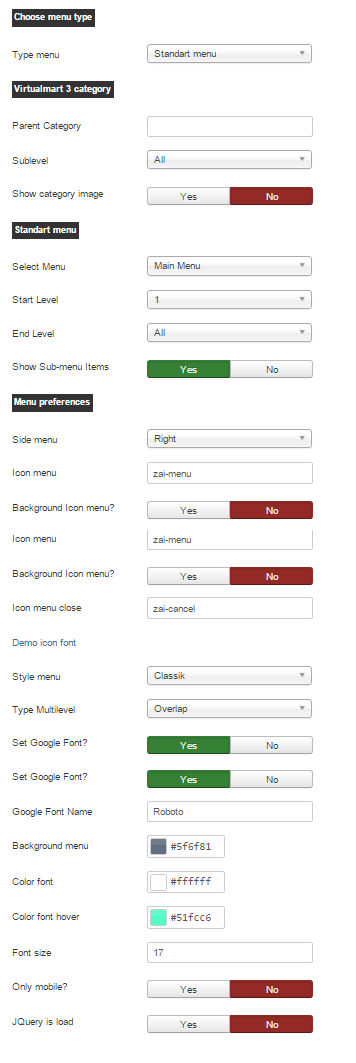
-
Type menu - Select type menu (Standart menu, Virtuemart 3 categories)
Parent Category -Select the parent category to list as menu.
Sublevel - Sublevels to show
Show category image - Show VM category image (Y/N)
-
Select Menu , Start Level , End Level , Show Sub-menu Items - Standard Features
Joomla menuSelect menu – select a menu in the list
Side menu - Side menu (left or right) - Icon menu - Choice Icon menu (See "Demo font icons")
- Icon menu close - Choice Icon menu close (See "Demo font icons")
- Background Icon menu? - Highlight the icon menu background?
Style menu - Choice a animation style menu
| Classic style | 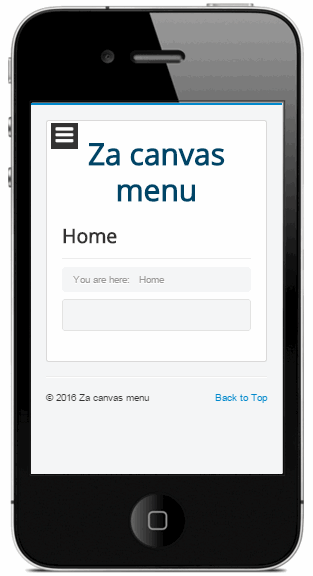 |
| Elastic style | 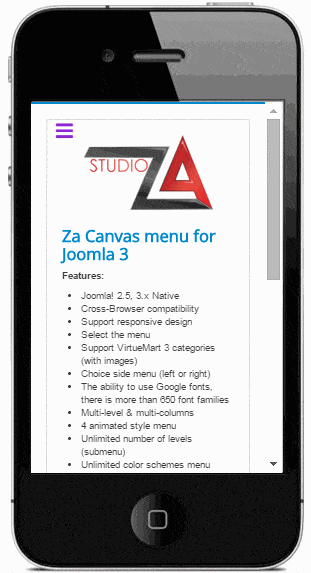 |
| Bubble style | 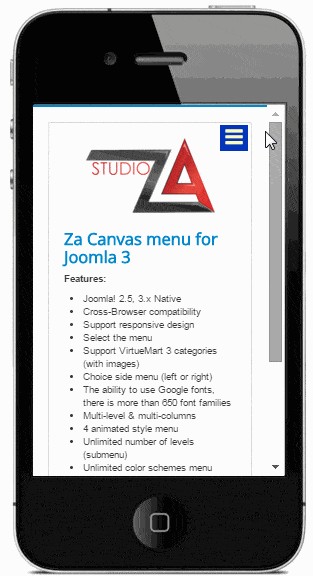 |
| Multilevel overlap style | 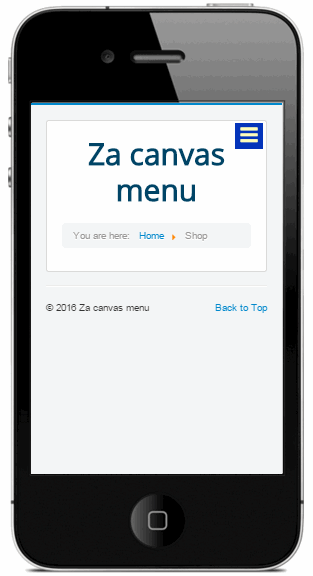 |
| Multilevel cover style | 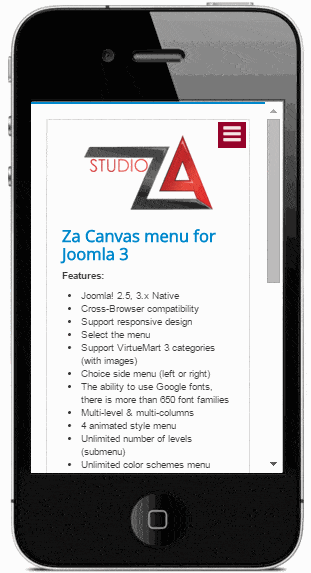 |
| Swipe style | 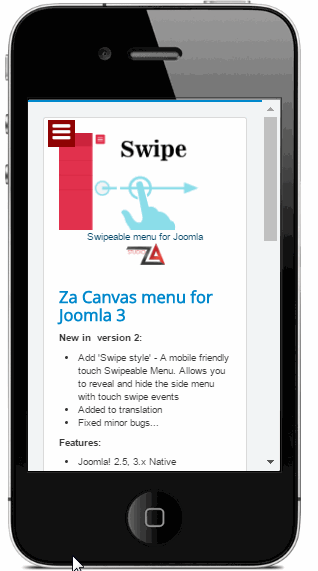 |
Add to icon to menu item ("Standart menu")
Menu Manager: Menu Items - Edit Menu Item – Link Type:
-Link CSS Style - Add any icon (See "Demo font icons")
![]()
Set Google Font? - Load a Google font for module
Google Font Name - Example: Open+Sans or Source+Sans+Pro. See below for how to use the google font.
Use google fonts:
See all google fonts:
http://www.google.com/fonts
And choose your favorite font: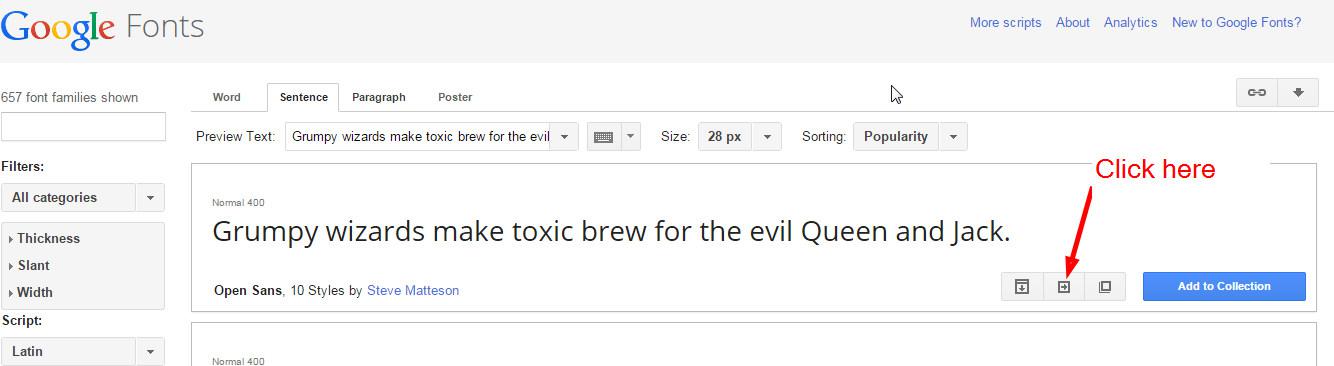
Click to “quick-use”
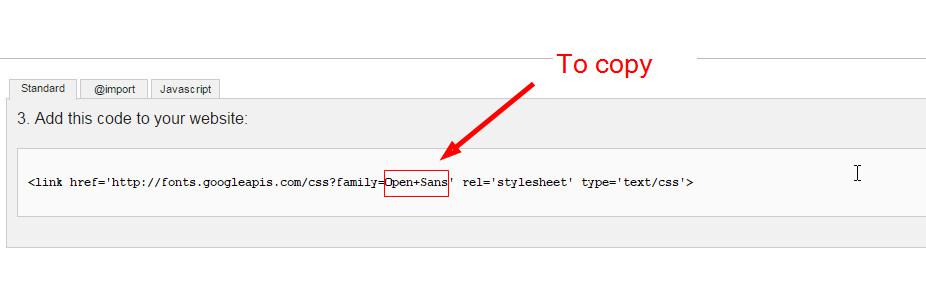

Background menu - Background menu and button menu
Color font - Color font menu
Color font hover - Color font on mouse over
Font size - Font size (px)
Only mobile? - Show the menu only on mobile devices
If you will like our extension, to improve the quality of our service, please leave your review